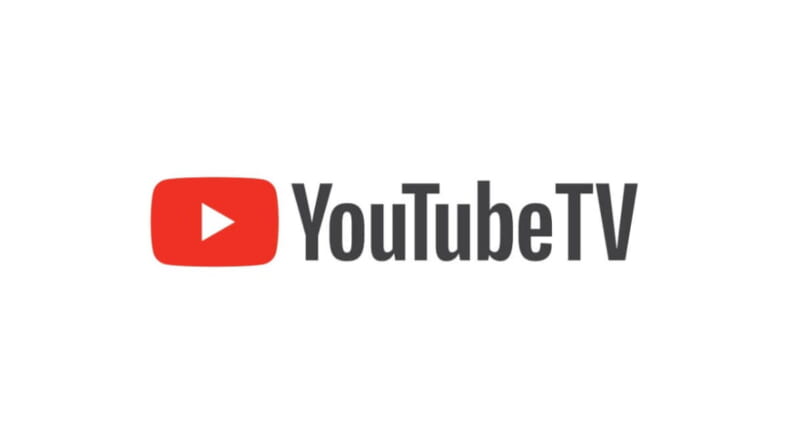
| Benefits | Drawbacks |
|---|---|
| Customizable user interface | No international access to DVR recordings |
| 100-plus channels | No regional sports networks |
| NFL Sunday Ticket | Requires a Google account |
YouTube TV is a live TV streaming service that offers a comprehensive selection of channels, including sports, news, and entertainment programming. In this YouTube TV review, we’ll take a closer look at the features and benefits of YouTube TV and help you decide whether it’s the right choice for your streaming needs.
YouTube TV offers users access to a wide variety of channels, including sports, news, and entertainment programming. With YouTube TV, you can watch live TV from popular networks like ABC, CBS, NBC, Fox, ESPN, and more all from the convenience of your favorite streaming device. Whether you’re a cord-cutter looking for an alternative to cable TV or simply looking to supplement your current streaming lineup, YouTube TV offers a comprehensive selection of channels and features to suit your needs.
YouTube TV offers two plans: the Base Plan and the Spanish Plan. The Base Plan provides access to 100-plus channels. The Spanish Plan, on the other hand, aims specifically for Spanish-speaking viewers and includes 30-plus channels, including Univision, CNN, and ESPN Deportes, as well as access to regional sports networks. The Spanish Plan also includes access to the same streaming features as the Base Plan, such as unlimited cloud DVR and the ability to create up to six user profiles.
Our experience with YouTube TV
| YouTube TV Specs | |
|---|---|
| Price | $72.99 (Spanish Plan: $34.99) |
| Sports coverage | National, international |
| Simultaneous stream | 3 |
| DVR storage | Unlimited storage |
| On-demand | Yes |
| Live TV streaming | Yes |
| 4K livestreaming | Yes |
Interface experience
YouTube TV makes it easy to try out its user interface, giving anyone a 20-minute test drive at tv.youtube.com. Right off the bat, you can explore both YouTube TV’s library of on-demand content and what’s currently airing with “Live Guide,” which displays a comprehensive view of the programming schedule across all channels. This makes it easy to see what’s currently airing as well as what’s coming up later in the day or week.
One standout feature of YouTube TV’s user interface is its search function. The search bar allows you to search for specific channels, shows, movies, or even actors and provides results across live TV and on-demand content.
The service’s home screen also displays personalized recommendations based on your viewing history and preferences, making it easy to find new shows and movies to watch. The interface is also customizable and allows users to arrange their channel lineup and add or remove channels as desired.
Content offerings
YouTube TV offers a wide range of channels across various categories, including news, entertainment, sports, and more. The channels included in the subscription vary depending on the plan selected, but all plans offer access to major networks such as ABC, CBS, NBC, and Fox in addition to popular cable channels like ESPN, CNN, and TNT. Further, subscribers can choose to add premium channels like HBO, SHOWTIME, and STARZ for an extra monthly fee.
In addition to its live TV offerings, YouTube TV includes access to a wide variety of on-demand content. This consists of popular TV shows, movies, and original programming from channels like AMC and TBS. While the selection of on-demand content on YouTube TV is not as extensive as some dedicated streaming services like Netflix or Hulu, it does offer a convenient way to catch up on missed episodes or discover new content.
DVR and recording options
YouTube TV’s unlimited cloud DVR is a standout feature that allows users to record shows and movies, these are then saved to the cloud for access from any device with the YouTube TV app and an internet connection so long as you are in the U.S.
One great advantage of YouTube TV’s DVR is that you can start watching a live show from the beginning, even if you haven’t recorded it. Simply select the show from the guide, and you’ll receive the option to watch from the beginning. You can also set up recurring recordings for your favorite shows as well as for all programming on a specific channel.
Recorded content remains saved for up to nine months, which is longer than most other streaming services. This means you can build up a substantial library of recorded content over time without worrying about running out of storage space. Overall, YouTube TV’s DVR is a user-friendly and flexible feature that adds a lot of value to the service
Viewing experience and video quality
Viewing experience and video quality can largely depend on a user’s internet connection, but overall, the viewing experience on YouTube TV is generally smooth and seamless, with minimal buffering or lag time. By default, YouTube TV will automatically adjust the video quality based on your internet speed and network conditions. However, you can also manually adjust the video quality settings if you prefer.
YouTube TV also offers a 4K add-on that allows you to stream select channels and shows in 4K resolution. The add-on costs an additional $20 per month and requires a compatible 4K streaming device. Want more? YouTube TV offers several other features to enhance your viewing experience. These include a picture-in-picture mode that allows you to watch multiple shows at once as well as a “dark mode” that reduces eye strain when watching TV in low light conditions.
Personalization and security
YouTube TV allows users and loved ones to create up to six profiles on the same account. Each profile has its own DVR storage, so users can record and save content without affecting other profiles. Additionally, users can customize their channel lineup and search history to personalize their experience.
Parental controls are also available on YouTube TV, allowing parents to restrict access to certain channels and programs. Password prompts can help ensure that children are unable to view inappropriate programming. YouTube TV also offers the ability to set restrictions based on content ratings.
Sports fans: Yay or nay?
For a sports fan, YouTube TV is a yay and offers a solid package of sports channels. With 100-plus channels, including all the major networks, sports fans will have access to a variety of games and matches across multiple sports. YouTube TV users can also now subscribe to NFL Sunday Ticket, which provides access to every Sunday out-of-market NFL game.
Some sports fans may feel disappointed with the limited coverage of certain niche sports or the lack of regional sports networks. And in some cases, you may need to add on specific channels or packages to access certain sports content, such as the NFL RedZone or NBA League Pass. However, even without these add-ons, YouTube TV provides ample sports coverage.
How does YouTube TV compare to other streaming services?
| Streaming Service | Cost per Month | Sports Coverage | Ads | Free Trial |
|---|---|---|---|---|
| YouTube TV | $72.99 | National, international | Yes | Yes |
| Vidgo | $69.99+ | National, international | Yes | No |
| Sling TV | $40+ | National, international | Yes | No |
| DIRECTV STREAM | $79.99+ | Regional, national, international | Yes | Yes |
| Hulu + Live TV | $76.99+ | Regional, national, international | Yes | No |
| Fubo | $79.99+ | Regional, national, international | Yes | Yes |
YouTube TV hangs out just fine among the competition and, in terms of ratings, stands tied with Hulu + Live TV and Sling TV at second best. Both YouTube TV and Hulu + Live TV offer subscribers unlimited cloud DVR, and all three services provide great sports coverage. FuboTV edges out the competition just a hair, thanks to its regional sports channels like Bally Sports.
How to subscribe to YouTube TV
- Visit https://tv.youtube.com/welcome/.
- Click on the “Try It Free” button located in the top-right corner of the screen.
- A prompt to enter your Google account information will appear. If you don’t have a Google account, you’ll need to create one.
- Once you’re signed in, you’ll receive a prompt to enter your payment information. Your credit card will automatically incur a charge each month unless you cancel your subscription or free trial.
- After you’ve entered your payment information, click on the “Buy” button to confirm your subscription.
- You’ll then need to confirm your home location. This is necessary to ensure that you’re receiving the correct local channels for your area.
- Once you’ve confirmed your home location, you’ll route to the YouTube TV homepage and can start watching immediately.
How to cancel my YouTube TV subscription
Here is a step-by-step guide on how to cancel or pause your YouTube TV subscription:
- Open YouTube TV on your web browser and log in to your account.
- Click on your profile picture located in the top-right corner of the screen.
- Select “Settings” from the drop-down menu.
- Click on the “Membership” tab located on the left-hand side of the screen.
- If you want to pause your membership, click the “Pause or Resume Membership” button.
- If you want to cancel your membership, click on the “Cancel Membership” button. You may wish to provide feedback on why you’re canceling, but this step is optional.
Note: If you choose to cancel your subscription, you will still have access to YouTube TV until the end of your current billing cycle. After that, you will lose access to the service.
Is YouTube TV worth it?
Some of the main features of YouTube TV include a user-friendly interface, unlimited cloud DVR storage, and the ability to watch on multiple devices simultaneously. The service also includes a variety of popular channels, including national and international sports networks, news channels, and entertainment options.
In terms of why someone should choose this service, YouTube TV offers a more affordable and flexible option compared to traditional cable or satellite TV. Additionally, YouTube TV’s price point is comparable to its most fierce competitors, including Hulu + Live TV and FuboTV.
The type of person that would benefit most from YouTube TV is someone who wants to watch live TV but doesn’t want to pay for an expensive cable or satellite package. It’s also a great option for people who enjoy recording and saving their favorite shows to watch later. Overall, YouTube TV is worth it and offers a convenient and cost-competitive way to enjoy live TV and on-demand content.
FAQ
What are the weaknesses of YouTube TV?
YouTube TV is one of the strongest streaming services on the market, but like all streaming services, it has a few limitations. One is that it doesn’t have any regional sports networks, making it a little more difficult to stream your local sports teams. And like several other live TV streaming services, YouTube TV is not available when users are traveling internationally. And while the service offers unlimited cloud DVR storage, recordings stay saved for only up to nine months, which may be insufficient for some viewers who want to keep recordings for a longer period.
What are people saying about YouTube TV?
Many users enjoy YouTube TV’s comprehensive channel selection, user-friendly interface, and unlimited cloud DVR storage. They also appreciate that there are no hidden fees and that the service is cancelable at any time. Some YouTube TV users, however, have commented on the lack of helpful customer service representatives when they run into issues. Overall, though, customers appreciate YouTube TV’s various features and sports lineup.
What’s the cheapest way to watch YouTube TV?
The cheapest way to watch YouTube TV is to take advantage of a new customer discount. The service regularly offers several dollars off the first couple of months of a new subscription, whether you opt for a Base Plan or Spanish Plan. Plus, add-on networks can rack up your bill, so sticking with your fundamental group of channels will help you save some money.
"We often receive complimentary products to review at Sportsnaut. Each product we feature has been independently selected and reviewed by our editorial team."